How to post Content in a Blog ?
My last post was all about Creating a new blog as a My Site Ranks First in Google Part 1.
I am very happy that new bloggers would have learnt how to create a new blog in Blogger for free from my last post of "My Site Ranks First in Google" process.
Now, in this post as Part 2 of getting "My Site Ranks First in Google" I am trying to write a topic on How to post in a new blog?.
Here we will start step by steps and I will help you to utilize all the options available in a posting section of a blog.
Follow the below steps to create your new post and also to add important content in it.
Note: You should have logged in your Blogger account before you start a post.
Step1 :
After Signing into your Blogger account, you can see a Dashboard which contains all your blog details and other informations related to your blog.
 |
| Creating New Post |
Step 2:
You can see a content text box followed by Title text box. The content for your blog has to be written in that content text box and you must have title for the particular post.
 |
| Example of Content Box and Title |
Step 3 :
Different Options.
i. Changing your Font to Bold:
You can change your font style to enrich your content. For that you have to select "B" in a toolbar that is shown in that below figure and then start writing your content which you wanted as to be bold.
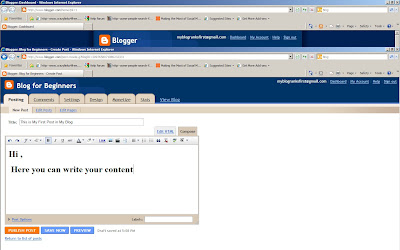 |
| Bold your Font in content |
ii. Changing Font Style :
You can change your Font Style by selecting "F" in the toolbar and select an appropriate Font Style for your content.
 |
| Selecting Different Font Styles |
iii. Changing Font Size :
Change your content font size by choosing the option "tT" from the toolbar to have different font size in your content.
 |
| Selecting Different Font Size |
iv. Changing Font Color :
Change your font color by selecting "Color" option from the toolbar. You can choose different colors from this option.
 |
| Selecting Different Font Color |
V. Link for Anchor Text :
First select your Anchor Text to add link to it.For that, you have to select "Link" from the toolbar and then it will pop up one dialog box.
In that dialog box, provide your URL or your website link and give OK after finishing it.
 |
| Linking a Text |
| Example of Linked Text |
After finishing all those above steps..Click Publish and then view your post .
0 comments:
Post a Comment